This is a tip for those using Microsoft excel all the time. There is a better way to copy and paste large blocks of data in Excel without the usual dragging from corner to corner just to highlight the data bulk.
Suppose you want to copy a horizontal block of data to several (say 2000) rows down.
First, select the blocks you need to copy - mouse-dragging should not be too difficult for this step. Next, click on a corner cell of the block to be copied to. The address of this cell should appear in the northwest corner of the spreadsheet (see image below).
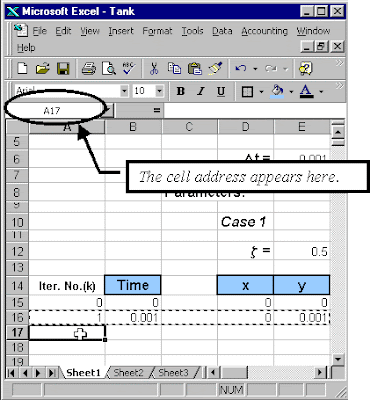 Next, edit the value in that edit box to include the range.
Next, edit the value in that edit box to include the range.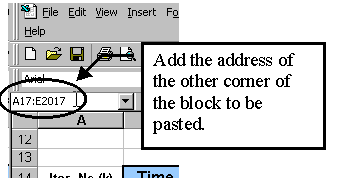 After hitting enter, the large block of cells should be marked. Now, select [PASTE] from the [Edit] menu and the formulas should be pasted to all chosen cells.
After hitting enter, the large block of cells should be marked. Now, select [PASTE] from the [Edit] menu and the formulas should be pasted to all chosen cells.That the Excel Tip for the day. Via.
Labels: PhD blog


0 Comments:
<< Home